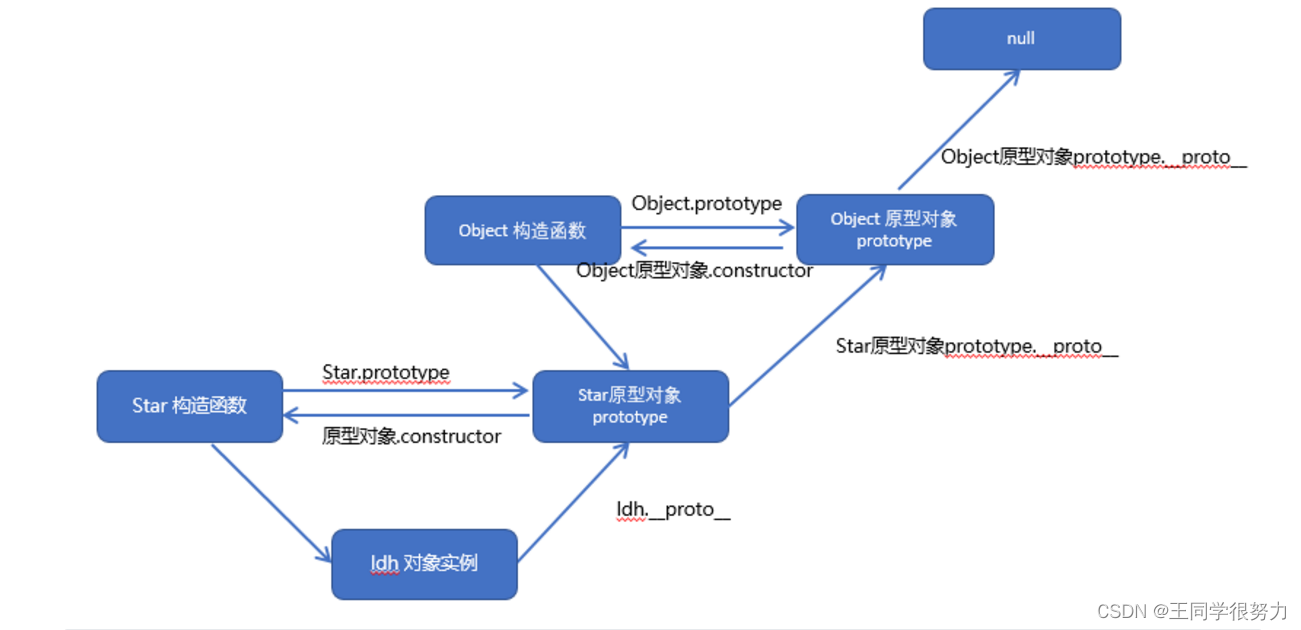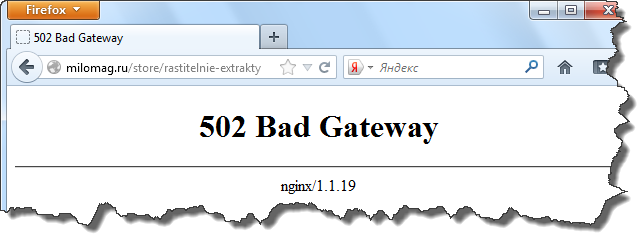vue前端开发规范手册_vue代码规范
大家好,我是编程小6,很高兴遇见你,有问题可以及时留言哦。
基于Vue官方风格指南整理
一、强制
1. 组件名为多个单词
组件名应该始终是多个单词的,根组件 App 除外。
正例:
export default {
name: 'TodoItem',
// ...
}
反例:
export default {
name: 'Todo',
// ...
}
2. 组件数据
组件的 data 必须是一个函数。
当在组件中使用 data 属性的时候 (除了 new Vue 外的任何地方),它的值必须是返回一个对象的函数。
正例:
// In a .vue file
export default {
data () {
return {
foo: 'bar'
}
}
}
// 在一个 Vue 的根实例上直接使用对象是可以的,
// 因为只存在一个这样的实例。
new Vue({
data: {
foo: 'bar'
}
})
反例:
export default {
data: {
foo: 'bar'
}
}
3. Prop定义
Prop 定义应该尽量详细。
在你提交的代码中,prop 的定义应该尽量详细,至少需要指定其类型。
正例:
props: {
status: String
}
// 更好的做法!
props: {
status: {
type: String,
required: true,
validator: function (value) {
return [ 'syncing', 'synced', 'version-conflict', 'error' ].indexOf(value) !== -1
}
}
}
反例:
// 这样做只有开发原型系统时可以接受
props: ['status']
4. 为v-for设置键值
总是用 key 配合 v-for。
在组件上_总是_必须用 key 配合 v-for,以便维护内部组件及其子树的状态。甚至在元素上维护可预测的行为,比如动画中的对象固化 (object constancy),也是一种好的做法。
正例:
<ul>
<li
v-for="todo in todos"
:key="todo.id"
>
{{ todo.text }}
</li>
</ul>
反例:
<ul>
<li v-for="todo in todos">
{{ todo.text }}
</li>
</ul>
5.避免 v-if 和 v-for 用在一起
永远不要把 v-if 和 v-for 同时用在同一个元素上。
一般我们在两种常见的情况下会倾向于这样做:
- 为了过滤一个列表中的项目 (比如 v-for="user in users" v-if="user.isActive")。在这种情形下,请将 users 替换为一个计算属性 (比如 activeUsers),让其返回过滤后的列表。
- 为了避免渲染本应该被隐藏的列表 (比如 v-for="user in users" v-if="shouldShowUsers")。这种情形下,请将 v-if 移动至容器元素上 (比如 ul, ol)。
正例:
<ul v-if="shouldShowUsers">
<li
v-for="user in users"
:key="user.id"
>
{{ user.name }}
</li>
</ul>
反例:
<ul>
<li
v-for="user in users"
v-if="shouldShowUsers"
:key="user.id"
>
{{ user.name }}
</li>
</ul>
6. 为组件样式设置作用域
对于应用来说,顶级 App 组件和布局组件中的样式可以是全局的,但是其它所有组件都应该是有作用域的。
这条规则只和单文件组件有关。你不一定要使用 scoped 特性。设置作用域也可以通过 CSS Modules,那是一个基于 class 的类似 BEM 的策略,当然你也可以使用其它的库或约定。不管怎样,对于组件库,我们应该更倾向于选用基于 class 的策略而不是 scoped 特性。
这让覆写内部样式更容易:使用了常人可理解的 class 名称且没有太高的选择器优先级,而且不太会导致冲突。
正例:
<template>
<button class="c-Button c-Button--close">X</button>
</template>
<!-- 使用 BEM 约定 -->
<style> .c-Button { border: none; border-radius: 2px; } .c-Button--close { background-color: red; } </style>
反例:
<template>
<button class="btn btn-close">X</button>
</template>
<style> .btn-close { background-color: red; } </style>
<template>
<button class="button button-close">X</button>
</template>
<!-- 使用 `scoped` 特性 -->
<style scoped> .button { border: none; border-radius: 2px; } .button-close { background-color: red; } </style>
二、强烈推荐(增强可读性)
1. 组件文件
只要有能够拼接文件的构建系统,就把每个组件单独分成文件。
当你需要编辑一个组件或查阅一个组件的用法时,可以更快速的找到它。
正例:
components/
|- TodoList.vue
|- TodoItem.vue
反例:
Vue.component('TodoList', {
// ...
})
Vue.component('TodoItem', {
// ...
})
2. 单文件组件文件的大小写
单文件组件的文件名应该要么始终是单词大写开头 (PascalCase)
正例:
components/
|- MyComponent.vue
反例:
components/
|- myComponent.vue
|- mycomponent.vue
3. 基础组件名
应用特定样式和约定的基础组件 (也就是展示类的、无逻辑的或无状态的组件) 应该全部以一个特定的前缀开头,比如 Base、App 或 V。
正例:
components/
|- BaseButton.vue
|- BaseTable.vue
|- BaseIcon.vue
反例:
components/
|- MyButton.vue
|- VueTable.vue
|- Icon.vue
4. 单例组件名
只应该拥有单个活跃实例的组件应该以 The 前缀命名,以示其唯一性。
这不意味着组件只可用于一个单页面,而是每个页面只使用一次。这些组件永远不接受任何 prop,因为它们是为你的应用定制的,而不是它们在你的应用中的上下文。如果你发现有必要添加 prop,那就表明这实际上是一个可复用的组件,只是目前在每个页面里只使用一次。
正例:
components/
|- TheHeading.vue
|- TheSidebar.vue
反例:
components/
|- Heading.vue
|- MySidebar.vue
5. 紧密耦合的组件名
和父组件紧密耦合的子组件应该以父组件名作为前缀命名。
如果一个组件只在某个父组件的场景下有意义,这层关系应该体现在其名字上。因为编辑器通常会按字母顺序组织文件,所以这样做可以把相关联的文件排在一起。
正例:
components/
|- TodoList.vue
|- TodoListItem.vue
|- TodoListItemButton.vue
components/
|- SearchSidebar.vue
|- SearchSidebarNavigation.vue
反例:
components/
|- SearchSidebar.vue
|- NavigationForSearchSidebar.vue
6. 组件名中的单词顺序
组件名应该以高级别的 (通常是一般化描述的) 单词开头,以描述性的修饰词结尾。
正例:
components/
|- SearchButtonClear.vue
|- SearchButtonRun.vue
|- SearchInputQuery.vue
|- SearchInputExcludeGlob.vue
|- SettingsCheckboxTerms.vue
|- SettingsCheckboxLaunchOnStartup.vue
反例:
components/
|- ClearSearchButton.vue
|- ExcludeFromSearchInput.vue
|- LaunchOnStartupCheckbox.vue
|- RunSearchButton.vue
|- SearchInput.vue
|- TermsCheckbox.vue
7. 模板中的组件名大小写
总是 PascalCase 的
正例:
<!-- 在单文件组件和字符串模板中 -->
<MyComponent/>
反例:
<!-- 在单文件组件和字符串模板中 -->
<mycomponent/>
<!-- 在单文件组件和字符串模板中 -->
<myComponent/>
8. 完整单词的组件名
组件名应该倾向于完整单词而不是缩写。
正例:
components/
|- StudentDashboardSettings.vue
|- UserProfileOptions.vue
反例:
components/
|- SdSettings.vue
|- UProfOpts.vue
9. 多个特性的元素
多个特性的元素应该分多行撰写,每个特性一行。
正例:
<img
src="https://vuejs.org/images/logo.png"
alt="Vue Logo"
>
<MyComponent
foo="a"
bar="b"
baz="c"
/>
反例:
<img src="https://vuejs.org/images/logo.png" alt="Vue Logo">
<MyComponent foo="a" bar="b" baz="c"/>
10. 模板中简单的表达式
组件模板应该只包含简单的表达式,复杂的表达式则应该重构为计算属性或方法。
复杂表达式会让你的模板变得不那么声明式。我们应该尽量描述应该出现的是什么,而非如何计算那个值。而且计算属性和方法使得代码可以重用。
正例:
<!-- 在模板中 -->
{{ normalizedFullName }}
// 复杂表达式已经移入一个计算属性
computed: {
normalizedFullName: function () {
return this.fullName.split(' ').map(function (word) {
return word[0].toUpperCase() + word.slice(1)
}).join(' ')
}
}
反例:
{{
fullName.split(' ').map(function (word) {
return word[0].toUpperCase() + word.slice(1)
}).join(' ')
}}
11. 简单的计算属性
正例:
computed: {
basePrice: function () {
return this.manufactureCost / (1 - this.profitMargin)
},
discount: function () {
return this.basePrice * (this.discountPercent || 0)
},
finalPrice: function () {
return this.basePrice - this.discount
}
}
反例:
computed: {
price: function () {
var basePrice = this.manufactureCost / (1 - this.profitMargin)
return (
basePrice -
basePrice * (this.discountPercent || 0)
)
}
}
12. 带引号的特性值
非空 HTML 特性值应该始终带引号 (单引号或双引号,选你 JS 里不用的那个)。
在 HTML 中不带空格的特性值是可以没有引号的,但这样做常常导致带空格的特征值被回避,导致其可读性变差。
正例:
<AppSidebar :style="{ width: sidebarWidth + 'px' }">
反例:
<AppSidebar :style={width:sidebarWidth+'px'}>
13. 指令缩写
都用指令缩写 (用 : 表示 v-bind: 和用 @ 表示 v-on:)
正例:
<input
@input="onInput"
@focus="onFocus"
>
反例:
<input
v-bind:value="newTodoText"
:placeholder="newTodoInstructions"
>
三、推荐
1. 单文件组件的顶级元素的顺序
单文件组件应该总是让<script>、<template> 和 <style> 标签的顺序保持一致。且 <style> 要放在最后,因为另外两个标签至少要有一个。
正例:
<!-- ComponentA.vue -->
<template>...</template>
<script>/* ... */</script>
<style>/* ... */</style>
四、谨慎使用 (有潜在危险的模式)
1. 没有在 v-if/v-if-else/v-else 中使用 key
如果一组 v-if + v-else 的元素类型相同,最好使用 key (比如两个 <div> 元素)。
正例:
<div
v-if="error"
key="search-status"
>
错误:{{ error }}
</div>
<div
v-else
key="search-results"
>
{{ results }}
</div>
反例:
<div v-if="error">
错误:{{ error }}
</div>
<div v-else>
{{ results }}
</div>
2. scoped 中的元素选择器
元素选择器应该避免在 scoped 中出现。
在 scoped 样式中,类选择器比元素选择器更好,因为大量使用元素选择器是很慢的。
正例:
<template>
<button class="btn btn-close">X</button>
</template>
<style scoped> .btn-close { background-color: red; } </style>
反例:
<template>
<button>X</button>
</template>
<style scoped> button { background-color: red; } </style>
3. 隐性的父子组件通信
应该优先通过 prop 和事件进行父子组件之间的通信,而不是 this.$parent 或改变 prop。
正例:
Vue.component('TodoItem', {
props: {
todo: {
type: Object,
required: true
}
},
template: `
<input
:value="todo.text"
@input="$emit('input', $event.target.value)"
>
`
})
反例:
Vue.component('TodoItem', {
props: {
todo: {
type: Object,
required: true
}
},
methods: {
removeTodo () {
var vm = this
vm.$parent.todos = vm.$parent.todos.filter(function (todo) {
return todo.id !== vm.todo.id
})
}
},
template: `
<span>
{{ todo.text }}
<button @click="removeTodo">
X
</button>
</span>
`
})
4. 非 Flux 的全局状态管理
应该优先通过 Vuex 管理全局状态,而不是通过 this.$root 或一个全局事件总线。
正例:
// store/modules/todos.js
export default {
state: {
list: []
},
mutations: {
REMOVE_TODO (state, todoId) {
state.list = state.list.filter(todo => todo.id !== todoId)
}
},
actions: {
removeTodo ({ commit, state }, todo) {
commit('REMOVE_TODO', todo.id)
}
}
}
<!-- TodoItem.vue -->
<template>
<span>
{{ todo.text }}
<button @click="removeTodo(todo)">
X
</button>
</span>
</template>
<script> import { mapActions } from 'vuex' export default { props: { todo: { type: Object, required: true } }, methods: mapActions(['removeTodo']) } </script>
反例:
// main.js
new Vue({
data: {
todos: []
},
created: function () {
this.$on('remove-todo', this.removeTodo)
},
methods: {
removeTodo: function (todo) {
var todoIdToRemove = todo.id
this.todos = this.todos.filter(function (todo) {
return todo.id !== todoIdToRemove
})
}
}
})
附录
1. 推荐使用vs code进行前端编码,规定Tab大小为2个空格
- vs code配置
{
"editor.tabSize": 2,
"workbench.startupEditor": "newUntitledFile",
"workbench.iconTheme": "vscode-icons",
// 以下为stylus配置
"stylusSupremacy.insertColons": false, // 是否插入冒号
"stylusSupremacy.insertSemicolons": false, // 是否插入分好
"stylusSupremacy.insertBraces": false, // 是否插入大括号
"stylusSupremacy.insertNewLineAroundImports": false, // import之后是否换行
"stylusSupremacy.insertNewLineAroundBlocks": false, // 两个选择器中是否换行
"vetur.format.defaultFormatter.html": "js-beautify-html",
"eslint.autoFixOnSave": true,
"eslint.validate": [
"javascript",
{
"language": "html",
"autoFix": true
},
{
"language": "vue",
"autoFix": true
},
"javascriptreact",
"html",
"vue"
],
"eslint.options": { "plugins": ["html"] },
"prettier.singleQuote": true,
"prettier.semi": false,
"javascript.format.insertSpaceBeforeFunctionParenthesis": false,
"vetur.format.js.InsertSpaceBeforeFunctionParenthesis": false,
"vetur.format.defaultFormatter.js": "prettier",
// "prettier.eslintIntegration": true
}
- vs code 插件
- Auto Close Tag
- Path Intellisense
- Prettier
- Vetur
- vscode-icons