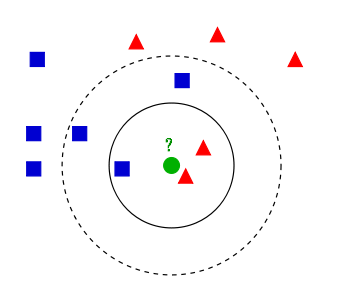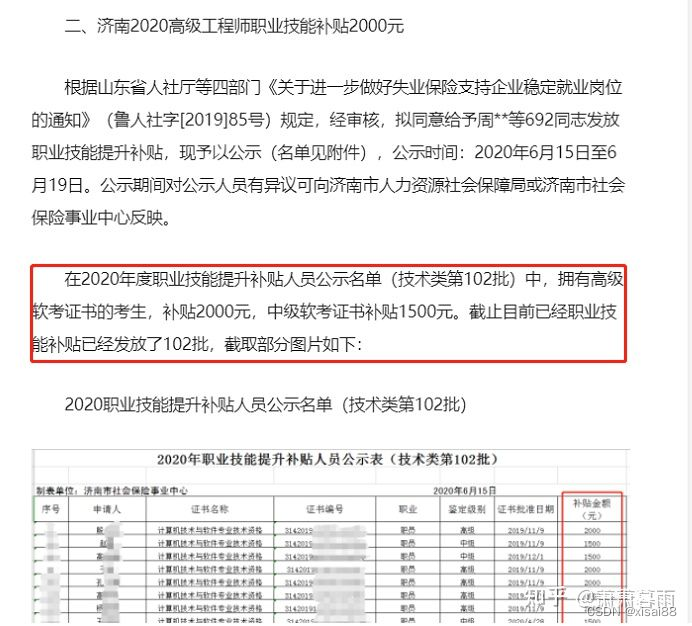ExoPlayer系列(1)-自定义UI[通俗易懂]
Hi,大家好,我是编程小6,很荣幸遇见你,我把这些年在开发过程中遇到的问题或想法写出来,今天说一说ExoPlayer系列(1)-自定义UI[通俗易懂],希望能够帮助你!!!。
- ExoPlayer布局
- 修改属性
- 复写布局文件
- 自定义布局文件
- 三种自定义的实现方式。
- 总结
- 参考资料
ExoPlayer布局
ExoPlayer包含了几个UI的控件,最主要的是下面的两个:
- StyledPlayerView它是一个播放界面的UI控件,包括展示Video,字幕,音乐播放中的专辑画面,还有一些控制播放的UI,这部分的UI被封装在了StyledPlayerControlView中,只不过StyledPlayerView依赖了它
- StyledPlayerControlView它是一个控制ExoPlayer的UI,里面包含了,播放,暂停,快进,快退,进度条等UI的显示。
上面这两个控件是ExoPlayer库中定义好的,可以拿来即用,但是作为一个设计优秀的库,这些UI控件不是必须的,开发者可以自定义自己的UI,也就是不使用上面的UI控件,自己开发一套UI,但是这种情况带来的后果就是加大了开发者的负担。但是,ExoPlayer的优秀之处是又提供了一种更为方便的自定义UI的方式,还是使用上面的2个控件配合下面三种方式去自定义UI:
- 通过修改这两个控件的attributes的属性(或者调用相应的方法)。
- 通过全局的复写这几个控件的布局文件。
- 对于某个UI,自定义布局文件。
稍微介绍一下上面的方式,就是整个控件框架还是使用上面的两个控件,通过修改它们的属性和自定义布局文件来达到自定义UI的效果,为了有一个更为直观的认识,下面通过一些示例,解释一下上面提到的3种方式。
修改属性
比如修改
app:resize_mode="fill"则为效果图填充效果,如果修改为
app:resize_mode="fit"则为自适应效果。
<com.google.android.exoplayer2.ui.StyledPlayerView
android:id="@+id/style_player_view"
android:layout_width="match_parent"
android:layout_height="match_parent"
- app:resize_mode="fill"
+ app:resize_mode="fit"
app:hide_on_touch="true"
app:show_timeout="5000"
/>![ExoPlayer系列(1)-自定义UI[通俗易懂]__第1张_编程好6博客 ExoPlayer系列(1)-自定义UI[通俗易懂]_https://bianchenghao6.com/blog__第1张](https://img.mushiming.top/app/bianchenghao6_com/2023-05-23-05fa2225965541c09748fb4a6a2d04da.jpg?_iz=58558&from=article.pc_detail&x-expires=1685460722&x-signature=93UqAhz9GRcIYZ4bmKMGB5K5h78%3D)
左图为fill,右图为fit
复写布局文件
在我们app的res目录定义一个布局文件,名称必须定义成exo_styled_player_control_view.xml,里面控件id的名称是固定的,必现是ExoPlayer定义好的,比如下面控制播放和暂停的按钮必id必须是`exo_play_pause
<FrameLayout xmlns:android="http://schemas.android.com/apk/res/android"
android:layout_width="match_parent"
android:layout_height="match_parent">
<ImageButton android:id="@id/exo_play_pause"
android:layout_width="100dp"
android:layout_height="100dp"
android:layout_gravity="center"
android:background="@color/design_default_color_error"
style="@style/ExoMediaButton.Play"/>
</FrameLayout>![ExoPlayer系列(1)-自定义UI[通俗易懂]__第2张_编程好6博客 ExoPlayer系列(1)-自定义UI[通俗易懂]_https://bianchenghao6.com/blog__第2张](https://img.mushiming.top/app/bianchenghao6_com/2023-05-23-053da583f6b4499683e9da73f354b449.jpg?_iz=58558&from=article.pc_detail&x-expires=1685460722&x-signature=WQ5tUMcgNcGq6oFJa%2FXwp2Oy8PY%3D)
device-2021-12-29-200806
自定义布局文件
如果想替换StyledPlayerView中默认的播放控制的UI,可以复写其布局文件,做法是把controller_layout_id替换成我们自己的布局文件custom_control_layout。
<com.google.android.exoplayer2.ui.StyledPlayerView
android:id="@+id/style_player_view"
android:layout_width="match_parent"
android:layout_height="match_parent"
app:resize_mode="fit"
app:hide_on_touch="true"
app:show_timeout="5000"
+ app:controller_layout_id="@layout/custom_control_layout"
/>但是custom_control_layout.xml这个布局有一定的要求,那就是控件id的名称是固定的,必现是ExoPlayer定义好的,比如下面控制播放和暂停的按钮必id必须是exo_play_pause.具体这些id是什么,可以查阅StyledPlayerControlView这个类。
<?xml version="1.0" encoding="utf-8"?>
<merge xmlns:android="http://schemas.android.com/apk/res/android"
android:layout_width="match_parent"
android:layout_height="match_parent">
<View android:id="@id/exo_controls_background"
android:layout_width="0dp"
android:layout_height="0dp"
android:background="@color/exo_black_opacity_60"/>
<LinearLayout
android:id="@id/exo_center_controls"
android:layout_width="wrap_content"
android:layout_height="wrap_content"
android:layout_gravity="center"
android:background="@android:color/transparent"
android:gravity="center"
android:padding="@dimen/exo_styled_controls_padding"
android:clipToPadding="false">
<ImageView android:id="@id/exo_prev"
android:layout_width="wrap_content"
android:layout_height="wrap_content"
android:src="@drawable/ic_custom_previous"
android:layout_gravity="center"
/>
<ImageView android:id="@id/exo_play_pause"
android:layout_width="wrap_content"
android:layout_height="wrap_content"
android:layout_gravity="center"
android:src="@drawable/ic_custom_play_pasue"/>
<ImageView
android:id="@id/exo_next"
android:layout_width="wrap_content"
android:layout_height="wrap_content"
android:src="@drawable/ic_custom_next"
android:layout_gravity="center"
/>
</LinearLayout>
</merge>三种自定义的实现方式。
上面的三种自定义的实现方式,有助于我们自己写自定义View的时候借鉴,下面介绍一下其具体的实现方式,方便我们借鉴。这样,我们后面写的自定义View,功能可以更多,扩展性更好。
- 修改属性
其实很好理解,自定义View的时候,预置了很多的属性,通过修改这些属性达到自定义Ui的作用,下面的代码就是上面设置resizeMode的实现方式。
public StyledPlayerView(Context context, @Nullable AttributeSet attrs, int defStyleAttr) {
super(context, attrs, defStyleAttr);
...
int resizeMode = AspectRatioFrameLayout.RESIZE_MODE_FIT;
if (attrs != null) {
TypedArray a =
context
.getTheme()
.obtainStyledAttributes(
attrs, R.styleable.StyledPlayerView, defStyleAttr, /* defStyleRes= */ 0);
try {
...
resizeMode = a.getInt(R.styleable.StyledPlayerView_resize_mode, resizeMode);
...
} finally {
a.recycle();
}
...
}
}- 重写布局文件
上面的例子,在app moudule重写了exo_styled_player_control_view.xml布局文件,其实在StyledPlayerControlView 里有个同名的布局文件。在运行时,app module的布局文件会覆盖exoplayer库里的同名布局文件。但是这里要注意,在布局文件中使用的控件id,必现是StyledPlayerView或者StyledPlayerControlView中定义好的。
public StyledPlayerControlView(
Context context,
@Nullable AttributeSet attrs,
int defStyleAttr,
@Nullable AttributeSet playbackAttrs) {
super(context, attrs, defStyleAttr);
int controllerLayoutId = R.layout.exo_styled_player_control_view;
...
}- 自定义布局文件
public StyledPlayerView(Context context, @Nullable AttributeSet attrs, int defStyleAttr) {
super(context, attrs, defStyleAttr);
...
int playerLayoutId = R.layout.exo_styled_player_view;
if (attrs != null) {
TypedArray a =
context
.getTheme()
.obtainStyledAttributes(
attrs, R.styleable.StyledPlayerView, defStyleAttr, /* defStyleRes= */ 0);
try {
...
playerLayoutId =
a.getResourceId(R.styleable.StyledPlayerView_player_layout_id, playerLayoutId);
} finally {
a.recycle();
}
}
...
LayoutInflater.from(context).inflate(playerLayoutId, this);
...
}- 上面的代码解释了,如果我们定义一个新的布局,然后可以替换StyledPlayerView中的默认布局。StyledPlayerControlView也是类似的原理。
总结
本节主要描述了如何使用ExoPlayer提供的UI控件来自定义播放界面,下一节将讲解一下Track selection。
参考资料
- Sample地址
- ExoPlayer官方文档
上一篇
已是最后文章
下一篇
已是最新文章