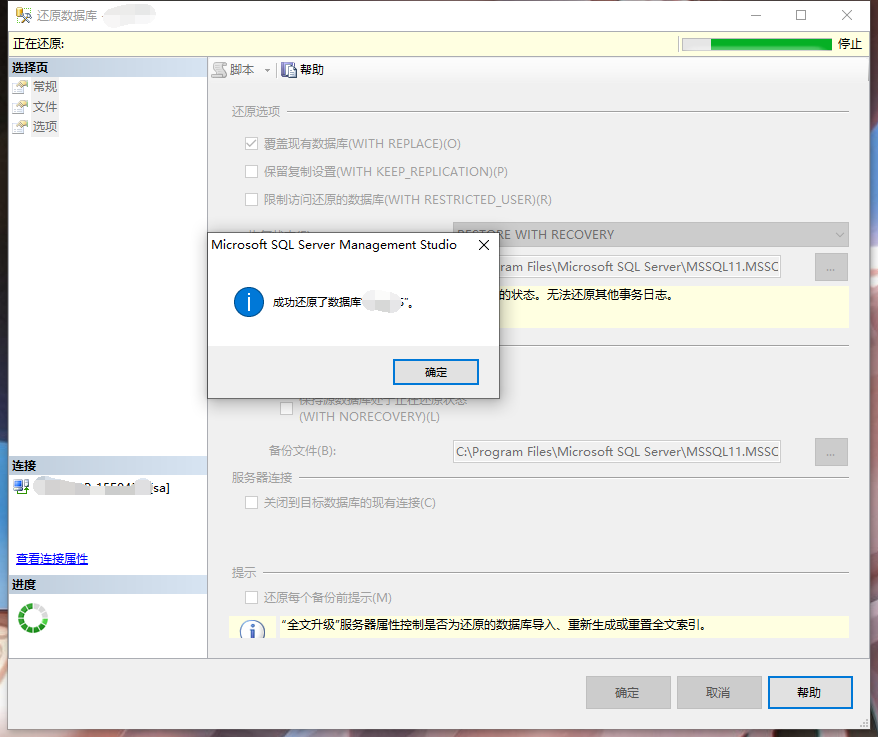虚拟机(VMware)安装Linux(Ubuntu)安装教程
Hi,大家好,我是编程小6,很荣幸遇见你,我把这些年在开发过程中遇到的问题或想法写出来,今天说一说虚拟机(VMware)安装Linux(Ubuntu)安装教程,希望能够帮助你!!!。
先说几句废话
目前流行的虚拟机软件有VMware、Virtual Box和Virtual PC等等,其中最常用的就是VMware。
而乌班图是Linux使用最广泛的版本之一,具体详见:
百度百科-Ubuntu
另外本文版权归小商(也就是俺)所有,盗版必究哈~
教程开始
教程有许多不完备之处,大佬请忽略。。。
1.安装VMware
首先需要准备VMware的安装包以及Ubuntu的ISO镜像,可以自己去官网下载,也可以通过各种渠道跟别人要。
版本无所谓,都差不多。
文件准备好了就可以开始了。
先打开Vmware安装包开始安装。
出现这个界面
可能会出现以下提示,直接重启即可。
重启之后再打开安装包,如下:
直接点击下一步:
强烈建议放在别的盘,很占空间的哦!!
完成之后需要输入许可密钥:
UY758-0RXEQ-M81WP-8ZM7Z-Y3HDA
到此,VMware安装完成。
2.创建虚拟机
位置请选个大点的地方,建议不少于三十到四十G
接下来会自动进行安装
后面的配置可以自行选择了,不一定按我的来。
这里也可以选择自己分区,按老师上课讲的来分区。
然后就是等待安装完成
安装完成之后重启虚拟机
重启之后会显示刚刚设置的用户名,输入刚刚设置的密码
大功告成!
注:如果电脑配置实在太低可以选择装双系统,以后会出教程的(咕咕咕)
今天的分享到此就结束了,感谢您的阅读,如果确实帮到您,您可以动动手指转发给其他人。
上一篇
已是最后文章
下一篇
已是最新文章